
Write the reason you're deleting this FAQ
First we need to download software that we’ll use to make usb bootable. Download Rufus here.
System Requirements to run Rufus:
Windows xp or later , support 32bit and 64bit .
After downloading Rufus , open it and it should look like this.
Make sure that your USB drive is plugged in
Now you need to import the iso file which you want to use, simply click to cd-rom button and choose the iso file.
1. Click to cd-rom button, and choose the iso file
2.Choose :
Standard Windows Installation: if you want to install windows using selected media , in this case your USB.
Windows to go : Is a feature that is enabled only in windows 8/8.1 and windows 10 , is a feature that lets you to boot any computer with it.
To create a normal bootable usb , choose “Standard Windows Installation”
3.Click "Start" and that's it
After that you can install Windows , using your own USB.
Thank you.
Are you sure you want to delete this post?
Are you sure you want to delete this post?
ajlancer
Here it is:
> Insert your USB flash drive to your running computer. As the first step, we need to run Command Prompt as administrator. To do this, we need to find cmd by typing 'cmd' in the search box on Windows Start Menu. After search result for 'cmd' appears, right click on it and select "Run as administrator".
> Type 'diskpart' on Command Prompt (without quotes) and hit Enter. Wait for a while until the DISKPART program run.
> Type 'list disk' to view active disks on your computer and hit Enter. There would be seen that the active disks shown as Disk 0 for hard drive and Disk 1 for your USB flashdrive with its total capacity.
> Type 'select disk 1' to determine that disk 1 would be processed in the next step then hit Enter.
> Type 'clean' and hit Enter to remove all of data in the drive.
> Type 'create partition primary' and hit Enter. Creating a primary partition and further recognized by Windows as 'partition 1'.
> Type 'select partition 1' an hit Enter. Choosing the 'partition 1' for setting up it as an active partition.
> Type 'active' and hit Enter. Activating current partition.
> Type 'format fs=ntfs quick' and hit Enter. Formatting current partition as NTFS file system quickly.
> Type 'exit' and hit Enter. Leaving DISKPART program but don't close the Command Prompt instead. We would still need it for next process.
Thanks again for nice sharing Hi procoder thank for sharing nice information how to create bootable USB drive by using software like [b]Rufus[/b]. Other way you can make bootable USB drive without using any software just Using DISKPART command Here it is: > Insert your USB flash drive to your running computer. As the first step, we need to run Command Prompt as administrator. To do this, we need to find cmd by typing 'cmd' in the search box on Windows Start Menu. After search result for 'cmd' appears, right click on it and select "Run as administrator". > Type 'diskpart' on Command Prompt (without quotes) and hit Enter. Wait for a while until the DISKPART program run. > Type 'list disk' to view active disks on your computer and hit Enter. There would be seen that the active disks shown as Disk 0 for hard drive and Disk 1 for your USB flashdrive with its total capacity. > Type 'select disk 1' to determine that disk 1 would be processed in the next step then hit Enter. > Type 'clean' and hit Enter to remove all of data in the drive. > Type 'create partition primary' and hit Enter. Creating a primary partition and further recognized by Windows as 'partition 1'. > Type 'select partition 1' an hit Enter. Choosing the 'partition 1' for setting up it as an active partition. > Type 'active' and hit Enter. Activating current partition. > Type 'format fs=ntfs quick' and hit Enter. Formatting current partition as NTFS file system quickly. > Type 'exit' and hit Enter. Leaving DISKPART program but don't close the Command Prompt instead. We would still need it for next process. Thanks again for nice sharing
Are you sure you want to delete this post?